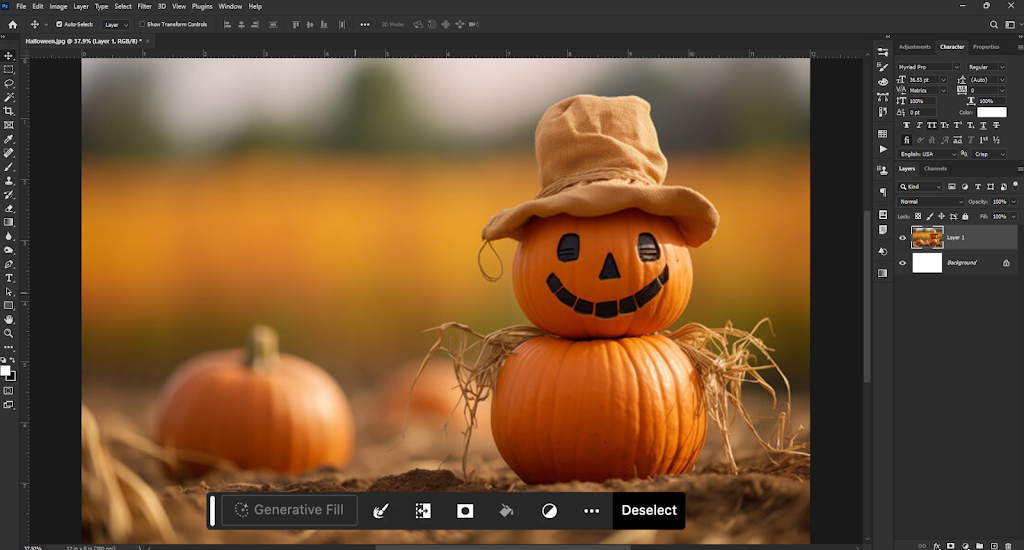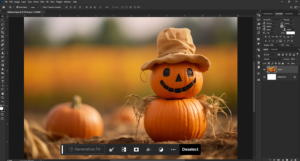How can I utilize the AI Generative Fill Tool in Photoshop?
Artificial intelligence is being applied in every sector these days. Its usefulness has significantly risen in this circumstance. It began with ChatGPT and a few of its substitutes, but it has already spread to photos as well.
How could such a large IT business as Adobe fall behind? Generative Fill is a brand-new Photoshop upgrade that was just launched. The universe of photos will actually undergo a significant transformation in the future thanks to this new update’s AI image generating function. You must read our English article, Adobe’s AI Generative Fill Tool, for comprehensive information on this. You will undoubtedly find the answers to many queries that will cross your mind throughout.
The Adobe AI Generative Fill Tool: What is it?
The AI Generative Fill Tool in Adobe Photoshop is a fascinating new feature. It makes use of the Adobe Firefly Generative AI models’ capabilities. With just text prompts, users can create, add, remove, or modify photos with this program.
AI powers Firefly, creating realistic and high-quality material from natural language descriptions. You may quickly and easily manipulate images with Generative Fill in a matter of seconds. The designer can prepare the design far more easily as a result.
It works in perfect harmony with Photoshop, giving users an easy-to-use and effective way to explore and experiment with creative ideas.
The Photoshop AI Generative Fill Tool’s Essential Features
A typical user may quickly make modifications to his photographs with the numerous types of important features that this AI Generative Fill Tool gives.
Initially, it lets users create items by letting them choose a portion of the image and then using a text prompt to describe the object or replacement they want. Typing in “a blue sky” or “a red car,” for instance, will cause the tool to generate and add the desired object to the picture.
In the second, users can create a background by typing in a text prompt, like “a beach” or “a forest,” and choosing the background that is behind the subject. This enables Generative Fill to quickly replace the current background data with the updated perspective.
Users can also improve photographs by enlarging the canvas and adding content—whether or not they receive a suggestion for it. This feature makes it easier to add new content or create aesthetically pleasing extensions for the image.
Lastly, by picking an undesirable part and not generating any prompts, users can use the tool to remove items. The removed content will then be replaced with content that is contextually appropriate.
What is the potential of Generative Fill?
There are a lot of creative options available with Adobe’s Generative Fill Tool. By using text prompts, users can utilize this application to produce surreal or photorealistic images from scratch or from pre-existing photos.
It is a significant advantage for design projects since it enables designers to swiftly investigate many ideas and modifications.
Furthermore, the process of manually creating intricate details, elements, or effects for photos that take a lot of time and work is made simpler by Generative Fill. With its assistance, users can quickly and easily remove undesired objects from images to improve image composition and quality.
With the program, users can also alter the background, lighting, or perspective of photographs to change their mood, style, or context.
Conditions for using the Generative AI Tool in Photoshop
The Photoshop Generative AI Tool has some prerequisites that you must follow.
First, a Photoshop-filled Creative Cloud subscription.
Users also need to install the Photoshop beta application on their desktop, which they may accomplish by going to the Creative Cloud app’s Beta apps menu.
Because cloud processing is necessary for Generative Fill, a reliable internet connection is needed. Lastly, the language for entering text prompts should be English.
Where can I find and how can I use Adobe’s Generative Fill Tool?
This opens a text-entry prompt box where users can either leave it blank or describe the desired object or scenario in English. The results can be seen by clicking Generate or pressing Enter.
Adobe’s desktop Photoshop beta program provides access to the Generative Fill Tool.
Take these actions to gain access to it:
Step 1: Launch the Photoshop beta application first.
Step 2: Launch Photoshop and open an image or start a new document.
Step 3: Select the Generative Fill button from the contextual taskbar that displays after making a selection with any selection tool.
Step 4: As an alternative, utilize the Ctrl/Right+click function while the selection is active, or pick Generative Fill from the Edit menu.
Step 5: This opens a text-entry prompt box, which the user can either leave blank or describe the desired object or scenario in English.
Step 6: The results can be viewed by clicking Generate or by pressing Enter.
How Can I Use Photoshop’s Generative Fill Tool?
Make sure the Photoshop beta application is set up on your desktop before attempting to apply Generative Fill.
Following that, you must take the actions listed below:
Step 1: Launch the Creative Cloud application on your computer.
Step 2: Next, select Beta apps from the sidebar on the left. Next, find Photoshop (Beta) in the list of programs that are available, and select the Install button that appears next to it.
Step 3: You now need to wait for the installation to finish before opening the Photoshop beta application.
Adobe’s New AI Generative Fill Tool: Its Future
When it comes to the future, Adobe’s new AI Generative Fill Tool offers a great deal of promise. These are some such predictions that we might observe in the near future:
Support for Languages
It is certain that this program will support multiple languages in the near future. This makes it more and more user-friendly.
Enhanced Precision and Personalized
When material is generated using text prompts, improvements in accuracy and consistency are to be expected. To enable users to further refine and customize the generated content, more options and controls might be added.
Increased Capabilities
It is anticipated that this tool will have significantly more features and capabilities. The user can benefit greatly from its interaction with other Adobe products, such as Illustrator, Premiere Pro, After Effects, Lightroom, Spark, etc. The user can also be offered a more complete creative suite at the same time.
Is Fill Free Generative Art?
No, there is no free version of Generative Fill. In order to access and use this tool, you must have a Creative Cloud subscription, which must contain Photoshop.
Can commercial use of Generative Fill be safely made?
Yes, Adobe claims that using Generative Fill for business purposes is safe. It makes use of the Adobe Firefly generative artificial intelligence model, which was trained on public domain content with expired copyright, openly licensed works, and Adobe stock photography.
How do I provide Generative Fill with feedback?
You can visit the Adobe Photoshop beta community to share your thoughts on Generative Fill. In the Photoshop beta, users may also submit bugs or issues by using the Help > submit Bug/Provide Feedback button.
With text instructions, users may edit images in Photoshop with ease thanks to Adobe’s breakthrough AI Generative Fill Tool.
The application allows users to swiftly explore creative ideas with its basic functions, which include generating items, backdrops, enlarging images, and removing objects.It’s crucial to remember that Generative Fill is still under beta testing and has certain restrictions. User feedback is still needed for further advancements.
Even with its shortcomings, Generative Fill is a promising tool for the future of picture alteration and offers up new avenues for artistic expression. With support for several languages, sophisticated accuracy, adaptability, and increased functionality, Adobe’s AI Generative Fill Tool is poised to become a vital resource for designers and creatives everywhere.